Best CMD Tricks, Tips & Hacks [Command Prompt Tricks] – Hey, folks. How are you? First of all, thanks a lot for coming on this blog.
For all of you, I’m again here with another stunning CMD tricks and hacks article. Command Prompt (CMD) is a most powerful tool in windows, but sadly it is ignored by everyone.
Most people use Microsoft Windows due to its excellent and easy features and also of cheap rates. Commonly people are using Notepad, Word, MS Office Applications, and playing games but people are avoiding to use Command tool.

CMD Tricks
Some of the tasks you can’t do without the CMD prompt like; getting the IP address of a system, resolving the Domain name to the IP address, and knowing any active internet connection.
But if you know some commands and have sufficient knowledge about the DOS operating system, then you can do multiple tasks using command prompts.
If you want to learn and know about these fantastic command prompts (CMD Tips & Tricks), then read complete article. 🙂
Also, Check:
– 10 Best Android Emulators For Windows System.
– 10 Best iOS Emulator For Windows PC.
CMD Tricks (Command Prompt Tricks)
Via: Giphy
These all command prompt tricks will work in Windows 10, Windows 8.1, Windows 8, Windows 7, Windows Vista, Windows XP, and all previous versions as well.
Here are the best CMD Tricks…
1. Shut Down Computer with Command Prompt
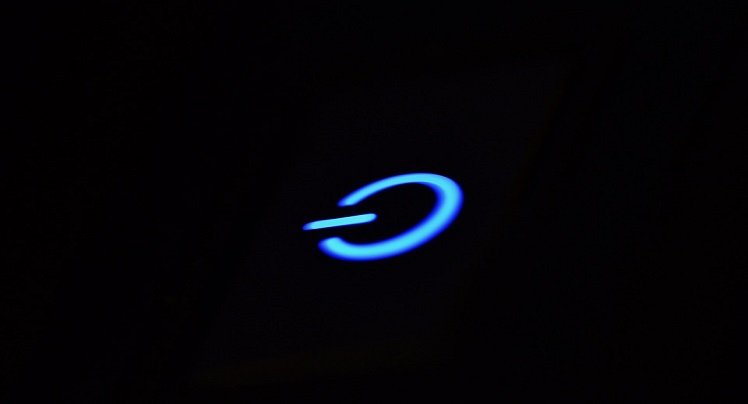
ShutDown Command Prompt
This one is my favourite and best Command trick. Yes! You can shut down your PC by Command prompt. Follow steps below and after that type following command prompt.
- Click on the start button (Press Windows button) and run CMD as administrator.
- Now paste your choice of Command Prompt in the DOS. 🙂
For Shut Down
shutdown -s
For Restart
shutdown -r
For Logoff
shutdown -l
Here in these commands -s, -r, and -l tells your computer to shut down, restart or log off. 🙂
2. Shut Down Computer at a Specified Time by Command
Just like as above one you can also shut down your PC but at the given time. This one is best than above trick. If you want to shut down your PC after 1 minute, then type below command prompt. 🙂
shutdown -s -t 60
Here 60 is 60 seconds means 1 minute. Just like that, If you want to shut down your computer after 2 minutes, then you’ve to replace 60 with 120.
3. Print Message Before Shut Down Using CMD
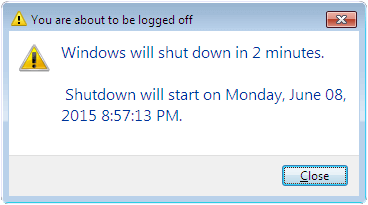
The user can also print messages before shutting down a computer/PC. You can use it as a reminder which reminds you to work to do at the time of shutting down. You can do this task by typing below command in DOS.
shutdown -s -t 500 -c “Your Message.”
You can replace “Your Message” text which message you want to display at the time of shutting down.
4. Making The Folders that You Can’t Delete (CMD Tricks)
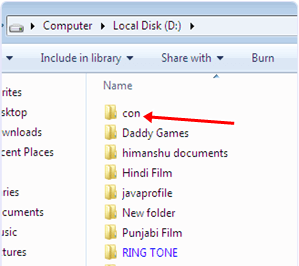
Do you know? You can’t create a folder with the name of CON or can’t rename a folder to CON name because this is a variable name used by Windows but, by using the command prompt, you can perform this task in your Windows PC/Desktops quickly. Other Variable names in Windows are lp1, lp2, lp3…up to lp9, and aux. So here how you can use this amazing CMD tricks.
- Click on Start (Press Windows button) and run CMD as administrator.
- Now type the command with the syntax of “drive name:” without quotes. This command will assist you in creating a folder in which drive you to want. For example; D: and press the enter button.
- Now type “md con” (without quotes) and press enter button.
- Now check the drive in which you had to apply this CMD trick, and you can find this folder there. 🙂
5. Check If Your Neighbour Stealing your Wi-Fi Connection (Command Prompt)
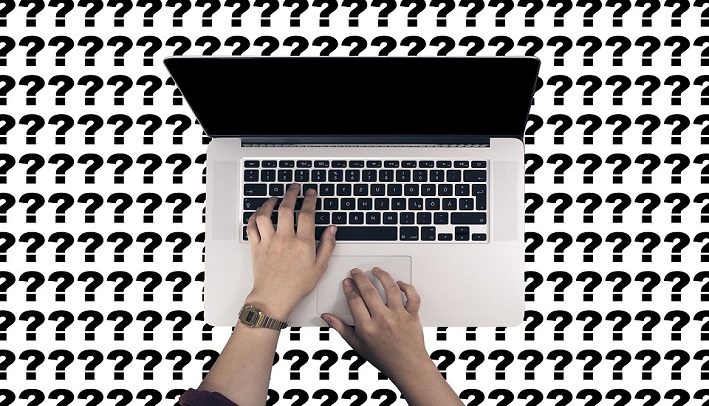
Just like as creating such folders you can’t delete them in windows explorer. So to remove this type of folders you’ve to follow steps below.
- Click on Start (Press Windows button) and run CMD as administrator.
- Now type the command with the syntax of “drive name:” without quotes. This command will assist you in deleting an undeletable folder from which drive you to want to remove. For example; D: and press the enter button.
- Now type “rd con” (without quotes) and press enter button.
- Now check the drive in which you had to apply this CMD trick, and you can’t find this folder there. 🙂
6. Hide A Specific Folder with Command Prompt
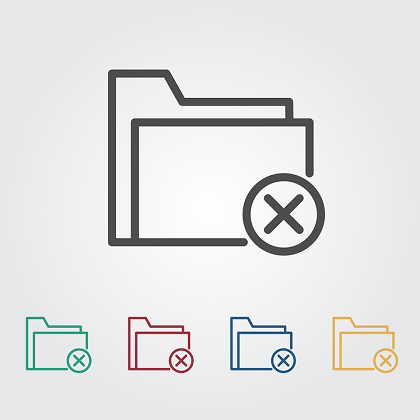
You can also play with many other amazing command Prompt tricks and hide a particular folder is one of them. By hiding, you can protect your data from other users. You can do this by below command (CMD Trick).
- Type “attrib +s +h D:XYZ” command without quotes in the DOS. Here D is a drive, and XYZ is a name of the directory which is under D drive whom we want to hide, so you’ve to replace it with your desired one.
- That’s it. Now check the drive, and you’ll not see the directory which you’ve just hidden using this CMD Trick.
7. Unhiding A Hidden Folder
If you can hide a folder using Command Prompt, then you can also unhide the folder applying CMD Trick Follow steps below carefully.
- Type “attrib -s -h D:XYZ” command without quotes in the DOS. Here D is a drive, and XYZ is a name of the directory which is under D drive and which you’ve hidden before, so you’ve to replace it with your desired one.
- That’s it. Now check the drive, and now you’ll see the hidden directory which you’ve hidden before using this CMD Trick. 🙂
8. Check All PC Drivers List Using CMD
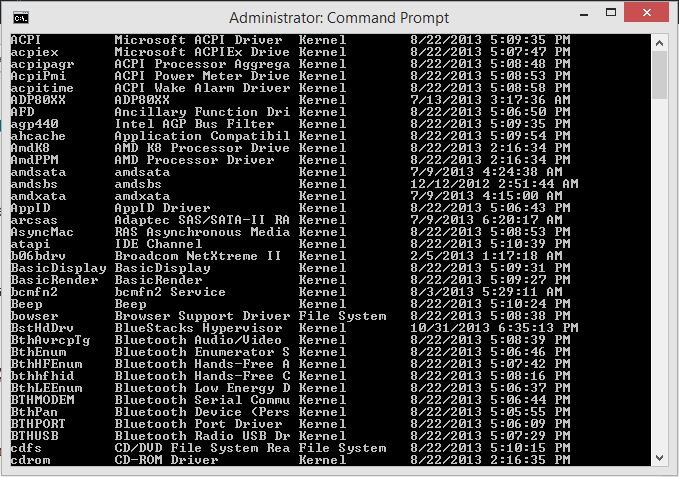
This one is another of my favourite CMD Tricks because by using it you can get a complete list of installed drivers on your PC along with the full information. 🙂
Step-1:
Open CMD as administration.
Step-2:
Now, type “driverquery” command without the quotes.
Step-3:
Now, hit enter and boom you’ll see the list of all installed drivers on your PC/Computer screen. 🙂
9. Color Changing Command Prompt (CMD Tricks)
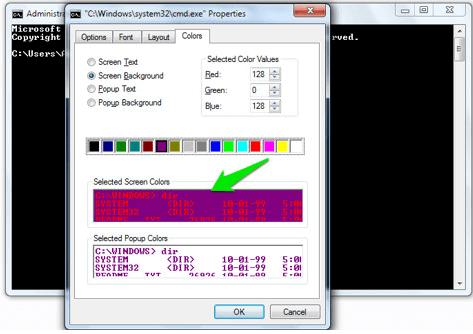
As usual, You have seen the Command Prompt with the black background and white text screen forever due to the default setting, but most of us don’t know that they can change this theme to any other colour. Do you also want to change?
To do so, Right click the top corner of command prompt and after that select “Properties” from the Menu Bar.
Now in the Properties tab, Click on “Colors” option, and you will see all the options to change the colour of both (Text and Background). 🙂 That’s it.
10. Star Wars IV CMD Trick
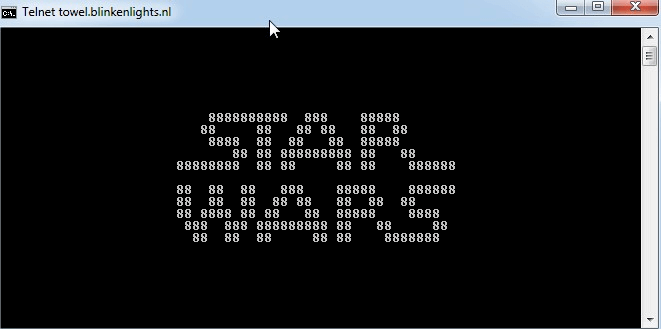
This is non-productive but an amazing CMD Trick. In this trick, I’ll tell you, how to watch star wars. It won’t be in HD version, but the ASCII code movie is also very enjoyable.
To watch the movie, Open Command Prompt, and type “telnet towel.blinkenlights.nl” command and hit the Enter button on your keyboard.
Note: Make sure you’ve enabled telnet on your PC. To know more about it click here.
1.2 Create HotSpot Connection Using CMD
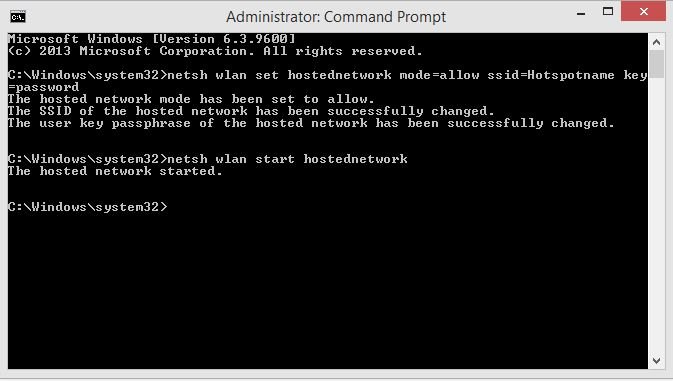
Do you know? You can create Wifi hotspot connection by Command Prompt trick. You can create wifi hotspot internet connection too easily just by following these Command Prompt Tricks.
Enter the following command to enable Wi-Fi Hotspot;
Step-1:
netshwlan set hostednetwork mode=allow ssid=Hotspotname key=12345678
Where Hotspotname is your Hotspot’s SSID and 12345678 is password. You can change both of them as per your needs.
Step-2:
Now again enter this command;
netsh wlan start hostednetwork
To stop Wi-Fi Hotspot enter below command in the DOS.
Stop Hotspot Connection Using Command Prompt
netsh wlan stop hostednetwork
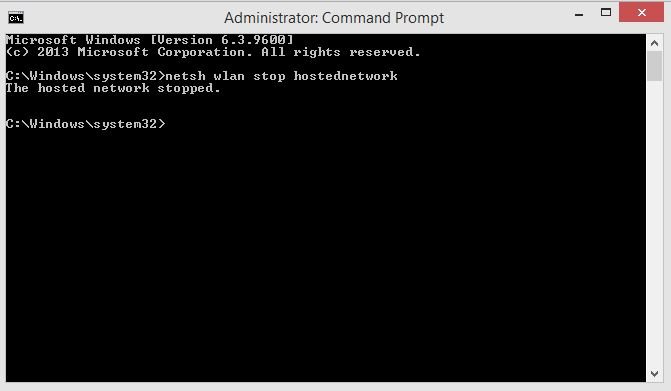
Nice trick, Right? 🙂
13. Nslookup Command Prompt (CMD Tricks)
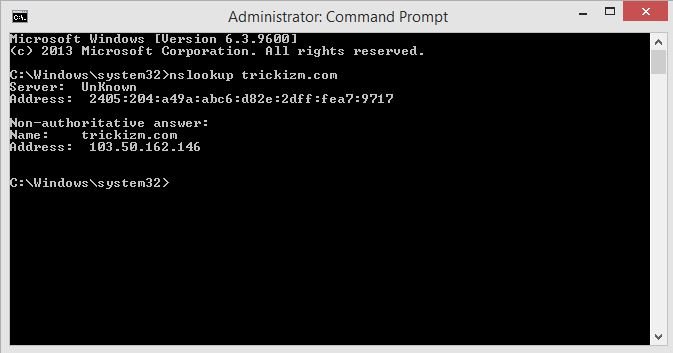
Nslookup Command Prompt
This one is for geeks. When we use the Internet, Domain name servers resolve the domain to IP addresses, so we don’t need to remember the property addresses.
But in the case of troubleshooting, we can get the IP address of a particular website by using below CMD Prompt.
nslookup google.com
14. Trace A Hacker Using Command Prompt

Want to know, If someone is trying to hack your computer? This command prompt will help you to find if someone is trying to connect to your PC to steal your personal data.
Just, enter “netstat -a” and the command prompt will return a list of devices that are connected to your computer.
In this result;
Proto Column: – Show you the data transmission taking place (TCP or UDP).
Local Address Column: – Here you’ll see the port with which your computer is connected to an external network address.
Foreign Address Column: – Here you can see the external network you’ve connected to along with the port being used.
State: – Here you’ll see the condition of the connection (Whether a connection is established or waiting for transmission or is timed out).
15. CMD Tricks Related to Net

Net is another powerful CMD tool which is used to see the stat of a network. This command prompt will assist you to provide all the information about active connections. This command is used for update or views the network setting.
Here are Net Command Prompts;
- net stop server. (When the server is not running any service.)
- net start server. (When the server is starting a service.)
- net start. (This command prompt is used to check the active services on your computer.)
- To connect with shared network device use below command prompts;
- net use m:sharedservername – To connect with shared network drives.
- net use m:sharedservername/delete – To disconnect from the shared network drives.
In Conclusion of CMD Tricks
So above I’ve shared “Best CMD Tricks & Hacks,” and I hope most of all my readers will like this post and I hope by these all above CMD Tricks you will impress your friends.
In case you face any problem, let me know by leaving your valuable comment below.
If you know any other Command Prompt Tricks, then Let me know please so that I’ll add them all to the above list. Please don’t share same tricks which we have already shared above in the best CMD Tricks list. 🙂
If you can then please do share this article with your friends and also don’t forget to Subscribe us to get latest updates directly into your mailbox for free.
Thank You!Stay Blessed & Stay Happy!
Stay Blessed & Stay Happy!



No Responses