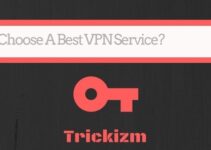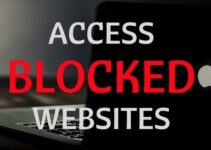Sooner or later in every man’s life there comes a moment when you get a popup warning showing that there is no available space in the cloud storage. That is a real problem because nowadays users quite frequently save data to cloud storage. That is very convenient, and you always have access to these files (even when you are on a business trip, and your laptop is at home). Nevertheless, you might run out of space and encounter difficulties.
Don’t stress over this issue because it is possible to solve this problem. If you don’t have any idea how to clean your Dropbox from the unnecessary items, just look through this review which will help you to tackle that challenge quickly. Our purpose is to show that this is a minor issue and if handled correctly, you’ll easily solve it!
Simple Guide to Delete Duplicated Files From Your Dropbox Account

Clean Dropbox From Unnecessary Data
What is the overriding purpose of Dropbox? It allows users to have a memory stick in cyberspace. You can install it on absolutely any laptop or mobile device. You just need to sign up, and you’ll have 2GB of free storage space. If it is not enough, you can subscribe and get 50 GB. As a result, you’ll have round-the-clock access to your files.
Another important thing about Dropbox is that your files won’t get lost. Even if you left your laptop at home, you could access the data right from your smartphone. While saving files to the Dropbox, they will appear on every device where Dropbox is installed.
Now, when we’ve addressed the significant aspects, it is time to move on and discuss the main shortcuts which will help users to delete all the unnecessary files. If you need more detailed information on how to handle this, you can find it here. Following this link, you’ll see the detailed instruction of how to solve this issue.
The main issue of the cloud storage is your duplicated files. You may sync documents or images across various devices and, as a result, identical records will appear even if you did it without any notice. Nevertheless, there’s a very simple solution here which will help you to free the space. You just need to check out the way the files are distributed. To do this, just go to Settings – Account, and you’ll see what files should be deleted. Now, you can delete all the unnecessary files manually.
However, when you do that manually, you’ll spend more time. Just imagine, you need to check every folder, open it and decide whether you should delete it or not. To speed up this process, you can sort out all the items by the creation date and start removing from the oldest one. Keep in mind that if you decide to check every folder manually, it will require a lot of time and patience.
If you are technically savvy, you won’t be spending your time doing this. It doesn’t mean you should buy a subscription to get more storage. You can use a third-party app which will help you tackle that challenge! Nowadays, these apps became extremely popular. You just need to pick the one you like most of all, install it and let the app get the job done. As a result, you’ll save your time and enjoy free space!
There is a massive selection of such apps to choose from. Some of them are absolutely free whereas others require the paid subscription. Once the app scans your device, you will get a scan report with the duplicated files. You are also allowed to preview the item before deleting it. A decent duplicate finder should save your time, and it’s effortless to use. As a result, the app will get the job done instead of you so that you could take care of another business.