Wondering how to make bootable Pendrive? Are you facing problem to create bootable Pendrive? If yes, then today we came up with the working trick to make bootable Pendrive.
The method is very simple and straightforward to follow. Everyone can easily make bootable USB Pendrive. Before starting the tutorial, first, you should know about why to make bootable Pendrive. So, let’s start;
Why Make Bootable Pendrive?
Installing Windows operating system in any system, we need a CD or Bootable USB. In bootable pendrive we can store Windows Setup in ISO format, and according to us the easiest and fastest method to installing Windows is by bootable Pendrive.
Windows installing setup is more secure in bootable Pendrive compare of CD or DVD. You can store it for a long time, and it will work super fast. But, to install Windows program in the system, you need a bootable USB in which you can store ISO files.
Everyone does not know the exact and working way to make bootable Pendrive. And that’s why most of the people did not get success. So, we brought this article; how to make bootable Pendrive for all of you. We hope you guys will like it for sure.
How to Make Bootable Pendrive?
There are two methods available to create bootable Pendrive, and both are working properly. If you’re looking for a way to make bootable Pendrive using any software, then you’re at exact place. And, if you wanted the trick to creating bootable Pendrive using Command Prompt (CMD), then again you should be happy because we will also share that technique.
Note: a- Before creating bootable USB, you need to convert Windows setup into ISO format to make bootable Pendrive. If you don’t have an ISO file then make it first. You can use NERO software for making bootable Pendrive from CD/DVD.
Let’s scroll down and learn how to make bootable Pendrive to install Windows program.
Method 1 – How to Make Bootable Pendrive?
- First of all, you need to download bootable Pendrive maker software from Rufus.
- Open the downloaded file and insert your Pendrive in system’s USB port.
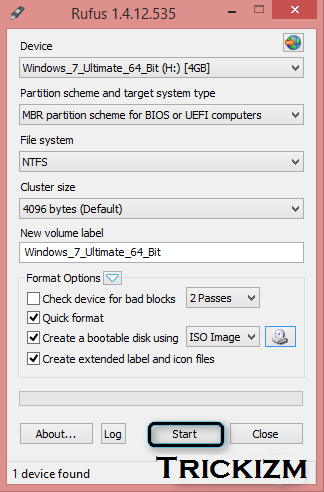
- Run installed software and select partition scheme and target system type “MBR partition scheme for BIOS or UEFI computers”.
- Select file system as “NTFS”.
- Select cluster size as “4096 bytes (Default)” and select “2 passes” one for a device and one for bad blocks.
- Here, tick on quick format option, after ticking quick format. Then tick on Create a bootable disk using & select ISO image.
- Simply, select your converted Widnows setup file (ISO File) from your system & tick on create an extended label and icon files.
- This is final step. Only you need to click on start button and wait till the end of processing.
- That’s it. Your pendrive is ready to install windows OS in any system you want to install. Now, it is bootable Pendrive. Enjoy.
You May Also Like – Invite all Friends to Like Facebook (Single Click)
Let’s move on to the next method.
Method 2 – How to Make Bootable Pendrive Using Command Prompt (CMD)?
This is the second method to make bootable Pendrive. In this method, we will tell you to make bootable Pendrive using command prompts (CMD Method). With this CMD method you can easily make bootable USB Pendrive in a couple of minutes. You don’t need any softwaere to create bootable pendrive. Only follow below simple but powerful steps to make bootable Pendrive. Here we go;
Note: – Before starting, copy your all files from the Pendrive to your system because we’re going to format it in 5th step.
- First of all, You need to open Command Prompt as an Administrator.
- After opening, enter this command “disk part” without quoations & then hit enter button.
- Now, enter “list disk” command & hit enter to see connected disks.
- Simply, enter next command which is “select disk @“ where you need to replace @ with your disk number.
- Here, you need to enter “clean” command & hit enter.
- This is the most important step that will make bootable Pendrive. Simply, enter “create partition primary” command and hit enter.
- Now, enter below commands one by one and press enter button after each command that you’ll enter.
- select partition 1
- active
- format fs=32
- assign
- exit
That’s it. Your Pendrive is now bootable. Now, copy all ISO files to this bootable Pendrive and use it wisely to install Windows OS.
Also, Check – 15+ Best CMD Tricks and Hacks.
Over to You
So, these are the two simple methods that you can use any time to make bootable pendrive. Let’s follow above tutorial and create bootable Pendrive to install Windows OS super fastly.
We hope you enjoyed it.
If you faced any problem or have any query regarding this topic, then ask us using the comment section.
We will try our best to sort out your problem of how to make bootable Pendrive.
Don’t forget to share it with your friends and needy persons. Thank You. 🙂


